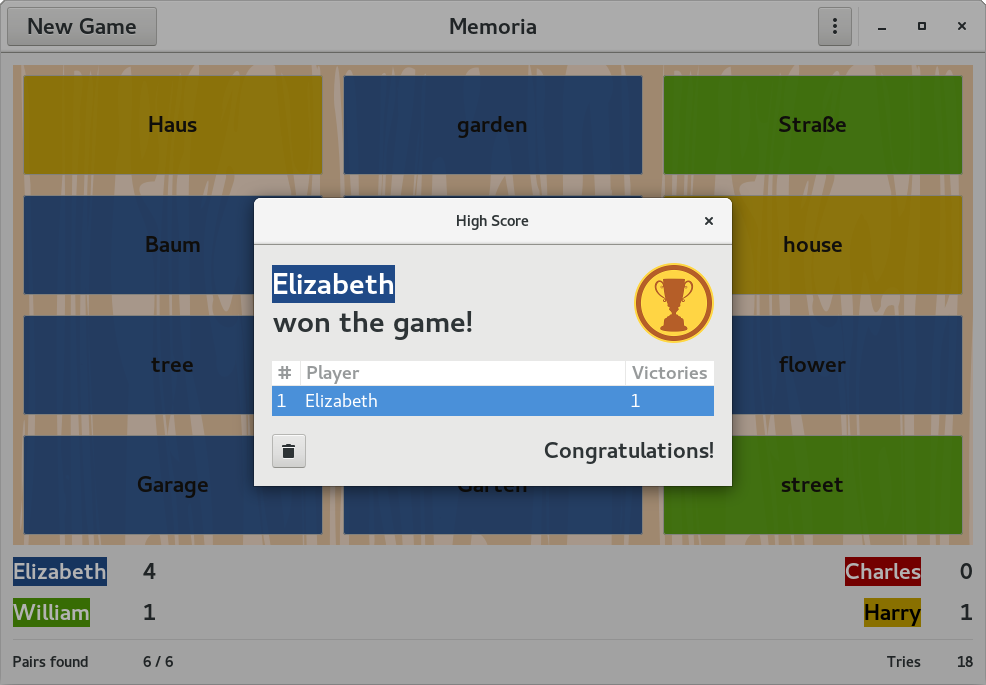How to play¶
Getting started¶
To play Memoria you need a vocabulary list. You can use the build-in vocabulary editor, which features easy and intuitive operation, to create new lists or edit existing ones.
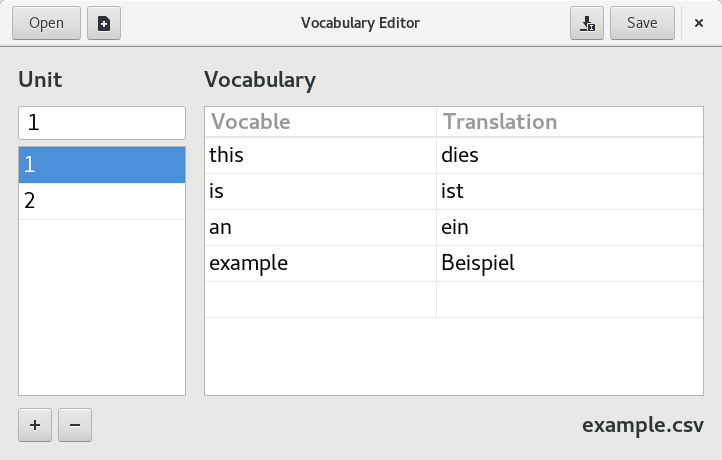
Alternatively, you can create and edit vocabulary lists as CSV or TXT files by your own. Please note that the application can only load files with the following data structure:
[unit],[vocable],[translation]
Your vocabulary list should look like this example (separated by comma, semicolon or tab):
1,this,dies
1,is,ist
2,an,ein
2,example,Beispiel
Setting up the game¶
After starting the game you’ll see the main window of the application. Open the options window by pressing the button “New Game”.
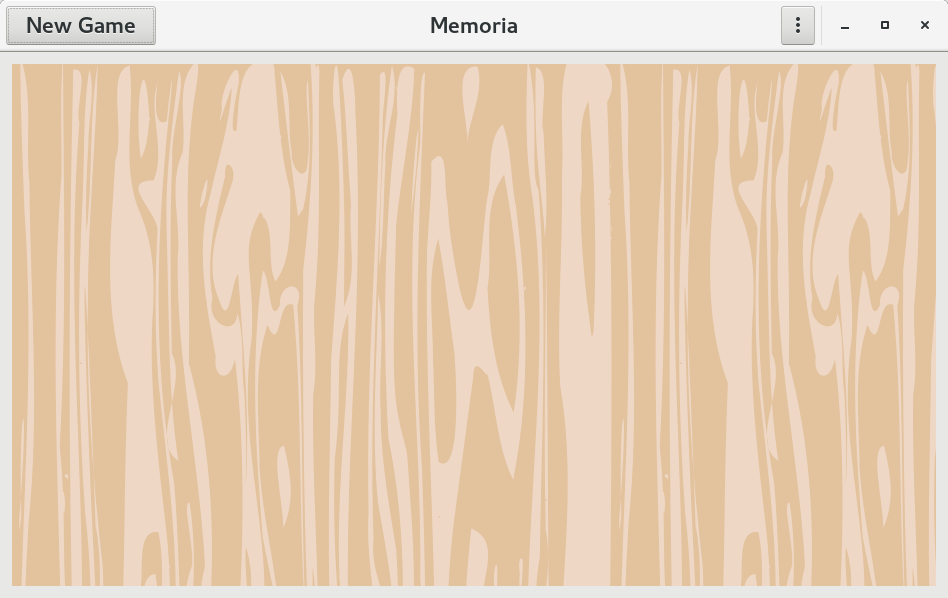
First click on the button “Load Vocabulary List” and navigate to the file you want to open. Now you can choose the units you want your students to repeat.
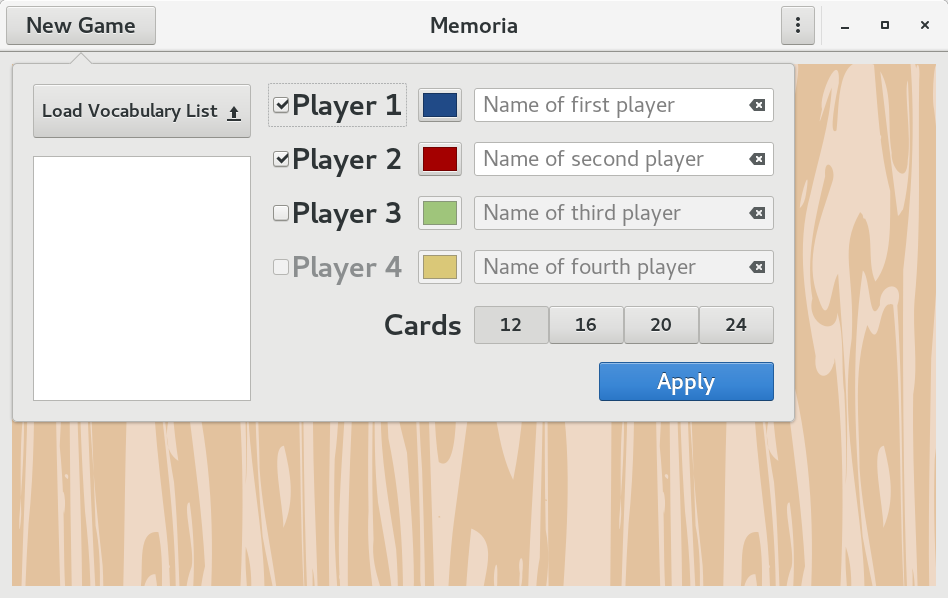
Memoria can be played by up to four students. Select the number of players by clicking on the corresponding check boxes. Type in the name of each player and change the color if you want. Finally select the number of vocable cards and press the button “Apply”.
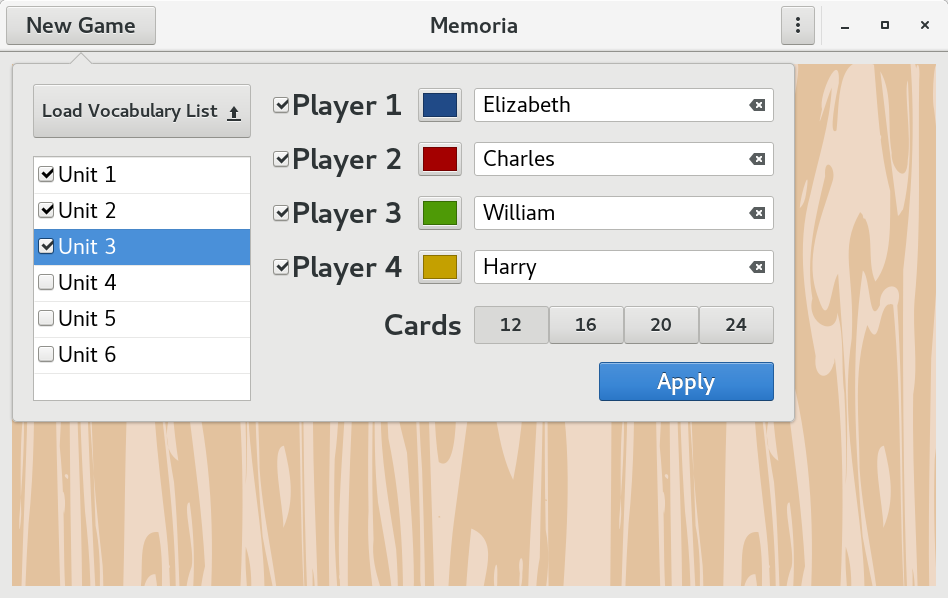
Playing the game¶
You’ll find the name of the active player in the header bar, the score and statistics at the bottom of the window.
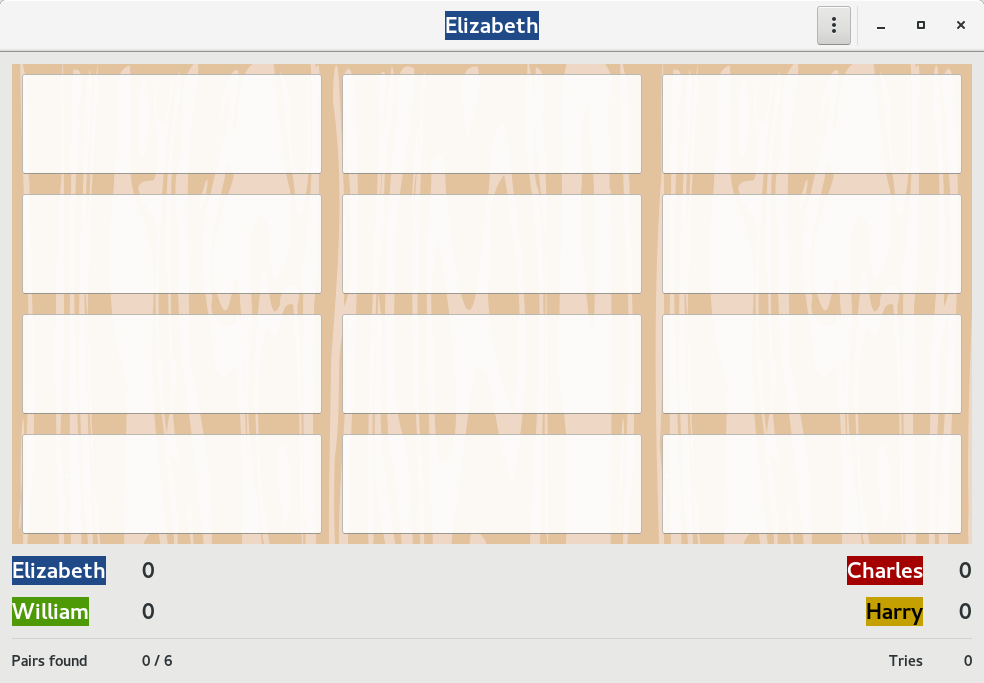
Try to find a vocable and its translation by clicking on two white rectangels. If you found a matching pair, the rectangels are highlighted by the player’s color and you can go on. Otherwise it’s the turn of the next player.
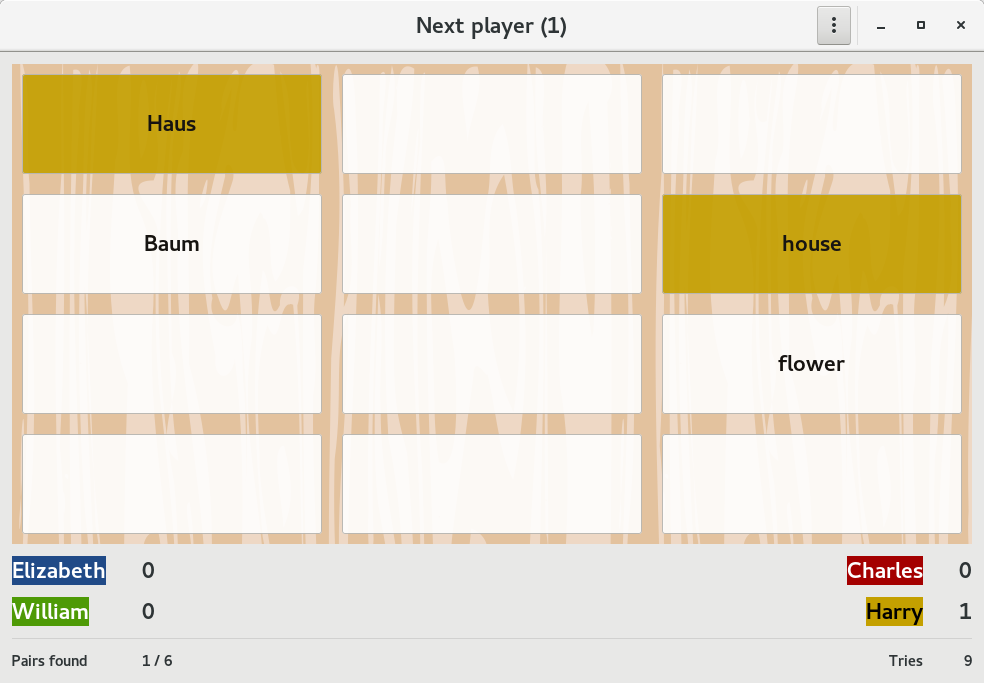
The player who found most matching pairs wins the game.